We are proud to announce yet another Nearby Now first in helping you get the most local ranking and reputation value from your great customer reviews.
Up until now, the only location information associated with Google reviews is the location of your Google Business Profile. That’s good, as far as it goes, but it is effectively just a stack of reviews in the same spot. Your reviewers on your Google Business Profile are all over the place. But until now, your reviews on your Google Business Profile were all in one place.
Each Nearby Now review, on the other hand, carries the detailed location for where the customer was served. Not a stack of reviews on top of your office. Reviews located all over the map, everywhere you have satisfied customers. Now Nearby Now helps you get the same hyperlocal ranking and reputation value from your Google reviews that you have always gotten from Nearby Now reviews.
How does it work?
Just pick the checkin that goes with a Google review. This assigns a location by sharing the location of the checkin. You’ll be able to display that review right on your own website along with your checkins, photos, videos, and Nearby Now reviews. Our plugins and our API enable you to display the Google reviews on a particular page alone, or to display them blended with the Nearby Now reviews, checkins, photos, and videos that were posted in the same city on your city pages.
Either way, those Google reviews will be fully visible to the Google search web crawler. You’ll get full location benefit for each review just as you do for Nearby Now reviews and those ranking advantages will bring traffic right back to your own website. And as always Nearby Now will ensure we follow all of Google’s policies and leverage Google’s own technologies to deliver for you.
In addition to providing geolocation for the Google review, assigning the relevant checkin for a Google review will also give the employee who requested that review personal credit in a custom Google Review Leaderboard report, similar to the Nearby Now review/checkin Leaderboard Report that you’ve had access to for many years.
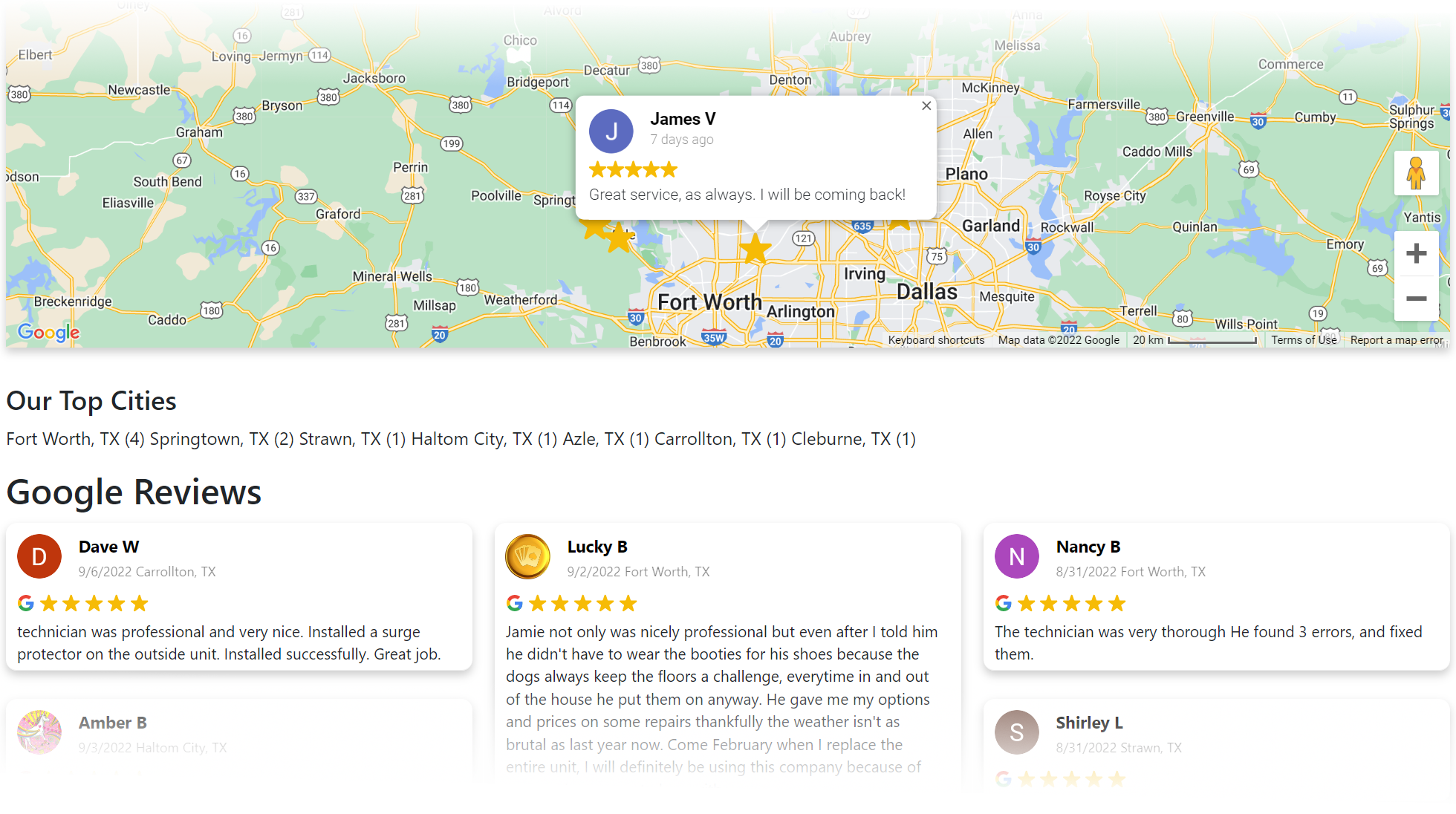
How do you take advantage?
SEO Master level subscribers can take advantage today. Please make sure you already have your Google Business Profile(s) setup and review monitoring turned on (see below for more detail).
Once you have the Google Business Profile integration activated, to assign a checkin to an existing Google review, go to COMPANY > Reports > Google > Reviews, then click the Assign User Checkin button next to the relevant review to choose the right checkin.
To setup the Google Business Profile integration for an individual local business, please make sure you have login credentials for a Google user account that has full access to manage your Google Business Profile.
To setup the Google Business Profile integration for an agency client, please make sure you have access to a Google user account that has access to the Google Business Profile Agency account (learn more) that you use to manage your clients’ Google Business Profiles. You can also use an individual Google Business Profile user not related to a Google Business Profile Agency Account, provided it has full access to manage the relevant Google Business Profile.
Local Business
- Sign up, or upgrade your storefront account, to an SEO Master subscription.
- Login to your storefront account if you aren’t already.
- Go to ADVANCED > Google Business Profile > Activation/Settings.
- Click Install Integration. This will prompt a Google login dialog. Please make sure to login to Google with a user account that has full access to manage your Google Business Profile.
- Accept the Google prompt to allow Review Cloud access to your Google account.
- Back in Nearby Now, accept the Please select a Google Account to complete setup.
- If you do not already have Intelligent Review Routing active to maximize your Google Business Profile reviews, checkout our blog post to learn how.
- For any user that has turned off personal alerts for new and updated reviews, and would like to turn them back on, follow these steps:
-
- login to the admin portal with the appropriate user account
- go to the menu under the user avatar in the upper right and select USER > User Account Settings
- click the checkbox labeled “Send e-mail alerts when my customers interact with my review requests”
- click Update User Account
-
- If you would like to use Intelligent Review Routing to maximize your Google Business Profile reviews, please follow the directions on this blog post to enable that feature.
Agencies
White label agency? Please contact support@nearbynow.co, rather than following the directions below, to enable this feature.
- Sign up, or upgrade your client’s storefront account, to an SEO Master subscription.
- Login to your client’s storefront account if you aren’t already.
- Go to ADVANCED > Google Business Profile > Activation/Settings.
- Click Install Integration. This will prompt a Google login dialog. Please make sure to login to Google with a user account that has full access to the Google Business Profile Agency account that you use to manage your clients’ Google Business Profile(s). If you are currently logging-in to your clients’ Google Business Profile(s) with their own credentials, Google recommends you stop doing so and switch to using a Google Business Profile Agency Account.
- Accept the Google prompt to allow Review Cloud access to your Google account.
- Back in Nearby Now, accept the Please select a Google Account to complete setup.
- If you do not already have Intelligent Review Routing active to maximize your client’s Google Business Profile reviews, checkout our blog post to learn how.
- For any user that has turned off personal alerts for new and updated reviews, and would like to turn them back on, have them follow these steps:
-
- login to the admin portal with the appropriate user account
- go to the menu under the user avatar in the upper right and select USER > User Account Settings
- click the checkbox labeled “Send e-mail alerts when my customers interact with my review requests”
- click Update User Account
-
- If you would like to use Intelligent Review Routing to maximize your Google Business Profile reviews, please follow the directions on this blog post to enable that feature.
